Your brand-new RTX 4080 just hit 87°C during that epic boss fight, and now you’re frantically googling “is my GPU about to melt?” Sound familiar? You’re not alone – every gamer has that heart-stopping moment when they first check their GPU temperature and see numbers that look scary as hell.
Here’s the truth: Most people have no clue what constitutes a safe GPU temperature, and GPU manufacturers certainly don’t make it easy to figure out. One day you’re cruising through games at 65°C, the next day you’re hitting 85°C and wondering if you need to call tech support or start shopping for a replacement.
After helping hundreds of gamers diagnose temperature issues and preventing countless GPU casualties, I’m going to give you the straight facts about graphics card temperatures. No corporate fluff, no overly technical jargon – just real-world guidance that’ll help you keep your expensive graphics card running strong for years.
Want to instantly check if your system is balanced? Try our GPU Bottleneck Calculator right now.
What Is a Safe GPU Temperature? The Real Numbers
Let’s cut through the confusion right away. What is a safe GPU temperature depends on your specific graphics card, but here are the ranges that actually matter:
Idle Temperature (Just Desktop, No Gaming):
- 30°C – 45°C = Perfect, your cooling is working great
- 45°C – 55°C = Still fine, maybe check your case airflow
- 55°C+ = Something’s wrong, investigate immediately
Gaming Load Temperature:
- 65°C – 75°C = Ideal range, keep doing whatever you’re doing
- 75°C – 83°C = Safe GPU temperature range, no immediate concerns
- 83°C – 87°C = Getting warm, consider better cooling soon
- 87°C+ = Take action now, this isn’t sustainable
The Hard Limit: Most modern GPUs start thermal throttling around 83-87°C and have emergency shutdowns around 95-105°C. But just because your card can hit these temps doesn’t mean it should.
If you’re staying under 80–83°C yet performance is stuttering, you may be CPU-limited. Use our CPU bottlenecking GPU checker to confirm before upgrading coolers.
My rule of thumb? If your GPU temperature consistently stays below 80°C during heavy gaming, you’re golden. Anything above 85°C during normal gaming sessions means it’s time to investigate your cooling situation.
Temps look normal but your FPS is still trash? Run our Bottleneck PC Calculator guide to rule out CPU/GPU mismatches before you start replacing parts.
Understanding Normal GPU Temperature Ranges
Normal GPU temperature varies dramatically based on what you’re doing, and this trips up a lot of people. Your graphics card isn’t broken just because temperatures jump around – that’s actually how it’s supposed to work.
Idle vs Load: The Temperature Swing
Think of your GPU like a car engine. When you’re parked (idle), it runs cool. When you’re racing down the highway (gaming), it heats up. This is completely normal behavior.
Desktop/Light Usage (30-50°C):
- Web browsing, watching videos, basic productivity
- Fans might not even spin on modern cards
- Some variance based on room temperature is normal
Medium Gaming Load (65-75°C):
- Esports titles like Valorant, CS2, League of Legends
- Older games or medium settings on newer titles
- Sweet spot for longevity and performance
Heavy Gaming Load (75-85°C):
- AAA games maxed out, ray tracing enabled
- 4K gaming or high refresh rate scenarios
- Still within healthy GPU temp ranges for modern cards
Seasonal Temperature Changes
Here’s something most guides miss: your average temp GPU will change with the seasons. My RTX 4070 runs 5-8°C hotter in summer than winter, and that’s totally normal.
Summer Gaming (Room Temp 75-80°F):
- Expect 3-8°C higher temperatures than winter
- More aggressive fan curves might be necessary
- Consider adjusting case fan speeds seasonally
Winter Gaming (Room Temp 65-70°F):
- Lower baseline temperatures across the board
- Fans may run quieter at the same performance levels
- Perfect time for stable overclocking experiments
GPU Temperature Safe Limits by Brand and Generation
Not all graphics cards are created equal when it comes to temperature tolerance. Knowing your specific card’s characteristics helps you understand what’s actually GPU temperature safe for your setup.
NVIDIA RTX Series Temperature Ranges
RTX 40 Series (4060, 4070, 4080, 4090):
- Safe operating range: 65-83°C during gaming
- Max temperature for GPU: 87°C before throttling kicks in
- Optimal performance: Stay below 80°C for best boost clocks
The RTX 4090 runs notoriously hot due to its massive power draw. Hitting 85°C isn’t unusual for this beast, but proper case airflow is absolutely critical.
RTX 30 Series (3060, 3070, 3080, 3090):
- Safe gaming temps: 70-84°C range is perfectly normal
- Throttle point: Around 87-90°C depending on model
- Sweet spot: 75-82°C for optimal performance
RTX 20 Series and Older:
- Generally run a bit hotter than newer generations
- Safe range: 70-85°C during heavy gaming
- May benefit from more aggressive cooling solutions
AMD Radeon Temperature Guidelines
RX 7000 Series (7600 XT, 7700 XT, 7800 XT, 7900 XTX):
- Normal operating temps: 68-85°C under load
- Junction temperature: Can safely hit 95-105°C (this is different from edge temp)
- Edge temperature target: Keep below 85°C for best performance
RX 6000 Series:
- Healthy GPU temp: 70-84°C range during gaming
- Max safe temperature: 90°C edge temp, 105°C junction
- Performance sweet spot: 75-82°C edge temperature
High-End vs Budget Card Differences
High-End Cards ($500+):
- Better cooling solutions from the factory
- Can handle sustained 80-85°C temperatures safely
- More thermal headroom for overclocking
Budget Cards ($200-400):
- Often have simpler cooling solutions
- Best kept below 80°C for longevity
- May require aftermarket cooling solutions for optimal performance
How Hot Should My GPU Get During Different Activities?
Understanding what temperatures to expect during different activities helps you identify when something’s actually wrong versus normal operation.
Gaming Temperature Expectations
Competitive Esports (Valorant, CS2, Rocket League):
- Expected GPU temp: 60-75°C
- Lower temperatures due to less demanding graphics
- If you’re hitting 80°C+ in these games, check your cooling
AAA Single-Player (Cyberpunk, Red Dead 2, Flight Simulator):
- Normal range: 75-85°C with maxed settings
- Ray tracing can add 5-10°C to your temperatures
- DLSS/FSR can help reduce temps by 3-8°C
VR Gaming:
- Typical temps: 78-88°C (VR is demanding!)
- Sustained high loads stress cooling systems
- Consider undervolting if temps consistently hit 85°C+
Content Creation Workloads
Video Rendering/Streaming:
- Expected temps: 75-85°C during export/encoding
- Long sustained loads test your cooling system
- GPU encoding (NVENC/AMF) runs cooler than CPU encoding
3D Rendering/Blender:
- Temperature range: 80-90°C during intensive renders
- OptixX/CUDA workloads can push cards harder than gaming
- Consider render breaks if temps sustain above 87°C
Graphics Card Overheating: Warning Signs and Solutions
Graphics card overheating doesn’t always announce itself with obvious symptoms. Learning to recognize the early warning signs can save your expensive hardware.
Early Warning Signs
Performance Red Flags:
- Sudden FPS drops during gaming sessions
- Stuttering that wasn’t there before
- Games crashing randomly, especially during intense scenes
- Benchmark scores dropping over time
Physical Warning Signs:
- GPU fans spinning at maximum speed constantly
- Unusual coil whine or buzzing noises
- Hot air blasting from your case
- Case feels unusually warm to the touch
Visual Glitches That Scream Overheating:
- Artifacts or strange colors appearing on screen
- Screen flickering during gaming
- Driver crashes with temperature-related error messages
- Display going black during intensive tasks
Immediate Cooling Solutions
Quick Fixes You Can Try Right Now:
Adjust Fan Curves: Use MSI Afterburner or your GPU manufacturer’s software to create more aggressive fan curves. Yes, it’ll be louder, but it’s better than cooking your card.
Increase Case Ventilation:
- Remove your side panel temporarily to test if temperatures drop
- Add intake fans if you only have exhaust fans
- Ensure cables aren’t blocking airflow paths
Reduce Graphics Settings:
- Lower resolution from 4K to 1440p or 1440p to 1080p
- Disable ray tracing temporarily
- Use DLSS/FSR performance modes instead of quality modes
Clean Your System: Dust buildup is the silent killer of GPUs. A can of compressed air can drop temps by 5-15°C instantly.
Good GPU Temperature Ranges for Long-Term Health
Keeping your graphics card in good temp for GPU ranges isn’t just about preventing immediate crashes – it’s about protecting your investment for years to come.
The Longevity Sweet Spot
Ideal Operating Range for Longevity:
- Daily gaming: 65-78°C maximum
- Intensive sessions: Brief spikes to 82-85°C are fine
- Sustained workloads: Keep below 80°C when possible
Why These Numbers Matter: Every 10°C increase roughly doubles the rate of component degradation. Running at 70°C versus 85°C can literally double your GPU’s lifespan.
Temperature Impact on Performance
Boost Clock Behavior: Modern GPUs adjust their boost clocks based on temperature. Cooler cards run faster – it’s that simple.
Real-World Performance Scaling:
- 65-70°C: Maximum boost clocks, optimal performance
- 70-80°C: Slight reduction in boost clocks (usually 25-50MHz)
- 80-85°C: More noticeable clock reductions (50-100MHz)
- 85°C+: Aggressive throttling to prevent damage
Overclocking Temperature Considerations
Safe Overclocking Temps: If you’re pushing extra performance through overclocking, temperature management becomes even more critical.
- Conservative OC: Keep max temps under 80°C
- Aggressive OC: 85°C maximum, but expect shorter lifespan
- Extreme OC: Above 85°C only for short benchmark runs
Advanced Temperature Monitoring and Management
Max temperature for GPU monitoring isn’t just about watching one number – modern graphics cards have multiple temperature sensors that tell different parts of the story.
Understanding Different Temperature Readings
GPU Edge Temperature:
- The main temperature reading most people see
- Represents the coolest part of the GPU die
- This is usually what software reports as “GPU temp”
GPU Hotspot/Junction Temperature:
- The hottest point on the GPU die
- Typically 10-20°C higher than edge temperature
- Critical for understanding true thermal stress
Memory Temperature:
- Temperature of GDDR6/GDDR6X memory chips
- Can run 10-15°C hotter than GPU core
- Important for high-memory workloads like 4K gaming
VRM Temperature:
- Power delivery components temperature
- Usually runs hot during high power draw scenarios
- Critical for overclocking stability
Professional Temperature Monitoring Tools
HWiNFO64:
- Shows all temperature sensors individually
- Historical logging capabilities
- Perfect for identifying thermal patterns
GPU-Z:
- Real-time monitoring with logging
- Shows thermal throttling events
- Great for quick temperature checks
MSI Afterburner:
- In-game overlay for real-time monitoring
- Custom fan curve creation
- Temperature-based alerts and actions
Creating Temperature Alerts
Set up temperature alerts before problems occur:
- Warning alert: 82°C (time to pay attention)
- Critical alert: 87°C (reduce load immediately)
- Emergency action: 92°C (automatic fan speed increase or power limit reduction)
Preventing GPU Overheating: Proactive Strategies
Preventing graphics card overheating is way easier (and cheaper) than fixing it after damage occurs. Here’s your comprehensive prevention playbook.
Case Airflow Optimization
The Airflow Fundamentals: Think of your PC case like a chimney – hot air naturally wants to rise and exit the top while cool air enters from the bottom front.
Optimal Fan Configuration:
- Front: 2-3 intake fans pulling cool air in
- Top: 1-2 exhaust fans pushing hot air out
- Rear: 1 exhaust fan for additional hot air removal
- Bottom: Optional intake fan directly under GPU
Cable Management Impact: Messy cables can block airflow and create hot spots. Spend 30 minutes organizing cables – it can drop GPU temps by 3-7°C.
Seasonal Maintenance Schedule
Monthly Tasks:
- Check GPU temperatures during typical gaming sessions
- Verify fan operation (visual inspection)
- Clear any visible dust from case filters
Quarterly Deep Cleaning:
- Remove GPU and clean heatsink fins with compressed air
- Clean case fans and replace filters if necessary
- Check thermal paste condition (visual inspection)
Annual Overhaul:
- Consider thermal paste replacement on cards 3+ years old
- Evaluate case cooling solution effectiveness
- Plan cooling upgrades if needed
Environmental Factors
Room Temperature Control:
- Every degree of room temperature affects GPU temps
- Gaming in 80°F rooms versus 70°F can mean 8-12°C higher GPU temps
- Consider room ventilation during extended gaming sessions
PC Placement Strategy:
- Avoid enclosed cabinets or tight spaces
- Keep intakes clear of walls or obstructions
- Consider room airflow patterns when positioning your setup
When to Worry: Temperature Red Flags
Knowing when to take action can save your graphics card from permanent damage. Here are the temperature scenarios that demand immediate attention.
Emergency Temperature Thresholds
Immediate Action Required (85°C+):
- Stop intensive tasks immediately
- Check fan operation and clean if necessary
- Reduce graphics settings or resolution
- Consider emergency undervolting
Critical Danger Zone (90°C+):
- Shut down system immediately
- Do not restart until cooling issue is resolved
- Inspect for dust buildup, fan failure, or thermal paste degradation
- Consider professional servicing
System Self-Protection (95°C+): Most modern GPUs will throttle aggressively or shut down to prevent damage. If you’re hitting these temps, your cooling system has failed.
Troubleshooting High Temperatures
Step-by-Step Diagnosis:
Step 1: Verify Readings Use multiple monitoring tools to confirm temperature readings aren’t false positives from sensor errors.
Step 2: Check Fan Operation Physically verify all GPU fans are spinning and spinning freely without obstruction.
Step 3: Dust Inspection Remove the GPU and inspect for dust buildup on heatsink fins and fan blades.
Step 4: Thermal Paste Assessment For cards 2+ years old, consider thermal paste replacement if other solutions don’t help.
Step 5: Case Airflow Evaluation Test with side panel removed – if temps drop significantly, airflow is the issue.
Keep Your Graphics Card Running Cool and Strong
Understanding GPU temperature ranges isn’t just about preventing expensive hardware failures – it’s about getting the most performance from your investment while ensuring it lasts for years. Your graphics card is probably the most expensive component in your gaming rig, and a little temperature awareness goes a long way toward protecting that investment.
Whether you’re hitting concerning temps during intense gaming sessions or just want to optimize your system for better longevity, the key is staying proactive about temperature management. Safe GPU temperature ranges aren’t suggestions – they’re the difference between a graphics card that lasts three years versus one that delivers reliable performance for seven or more years.
Don’t wait for performance problems or system crashes to tell you something’s wrong. Regular temperature monitoring, seasonal maintenance, and smart cooling solutions keep your GPU running in that sweet spot where performance peaks and longevity is maximized.
Frequently Asked Questions
How Much GPU Temperature is Safe?
For modern graphics cards, GPU temperature safe ranges are 65-83°C during gaming loads. Idle temperatures should stay between 30-50°C. Brief spikes to 85°C during intensive gaming are acceptable, but sustained operation above 85°C will reduce your GPU’s lifespan and may trigger thermal throttling that hurts performance.
What Are Safe Temperatures for CPU and GPU?
CPUs typically run cooler than GPUs, with safe gaming temps of 60-80°C for processors and 65-85°C for graphics cards. Both components can handle brief temperature spikes, but sustained operation in their upper temperature ranges will impact longevity. Modern hardware includes thermal protection, so permanent damage is rare, but performance suffers long before damage occurs.
What Is a Safe GPU Hotspot Temperature?
GPU hotspot (junction) temperature can safely reach 95-105°C on modern cards, which is typically 10-20°C higher than the edge temperature most software displays. However, for longevity, try to keep hotspot temps below 95°C during extended gaming sessions. If your hotspot consistently exceeds 100°C, improve case airflow or consider undervolting your graphics card.
How to Lower GPU Temperature?
Start with cleaning dust from your GPU heatsink and case fans – this alone can drop temps 5-15°C. Next, create more aggressive fan curves using MSI Afterburner. Improve case airflow with additional intake fans, and ensure cables don’t block air paths. For persistent issues, consider undervolting your GPU or upgrading case cooling solutions.
What Should My GPU Temp Be?
During gaming, aim for GPU temperature between 65-80°C for optimal performance and longevity. Idle temps should stay between 30-50°C depending on room temperature and case airflow. If you’re consistently hitting 85°C+ during normal gaming, investigate cooling improvements. Brief spikes to 85°C are normal during demanding scenes, but sustained high temperatures indicate cooling issues.
What’s a Good GPU Temp?
A good temp for GPU during gaming is 65-78°C – this range provides excellent performance while ensuring long hardware life. Temperatures below 65°C during gaming usually indicate your GPU isn’t working hard enough, while temps above 80°C suggest cooling improvements would benefit both performance and longevity. The sweet spot balances performance, noise levels, and hardware preservation.
Ready to take control of your GPU’s temperature and performance?
Start monitoring your graphics card temperatures today and implement the cooling strategies that match your system and gaming style. Your future gaming sessions (and your wallet) will thank you for taking action before problems develop.
More Insights for you:
Benchmark Case Study: RTX 4080 Super Under Sustained Thermal Load
Best GPUs for Gaming 2026: Performance Picks for Every Gamer
Top 13 Best GPUs for Mining 2025
Why RTX 5090 Is Missing GPU Memory Chips