Ever dropped $600 on a shiny new RTX 4070, only to watch your games stutter worse than before? Or maybe you’re staring at Task Manager, wondering why your expensive CPU is chilling at 40% while your frames tank during intense firefights?
Yeah, we’ve all been there. That sinking feeling when you realize your dream build isn’t performing like those YouTube benchmarks promised. The culprit? PC bottlenecks – the silent performance killers that can turn your gaming paradise into a laggy nightmare.
Here’s the thing: bottlenecks aren’t some mysterious curse only affecting unlucky builders. They’re predictable, fixable, and completely avoidable if you know what you’re doing. After years of troubleshooting builds and helping gamers squeeze every frame from their rigs, I’m going to break down everything you need to know about identifying and crushing bottlenecks before they ruin your gaming sessions.
What Is a PC Bottleneck? (The Simple Truth)
Let me paint you a picture. Imagine your favorite burger joint has one guy flipping patties and five cashiers taking orders. Orders pile up faster than burgers can cook, creating a massive backup. That’s exactly what is pc bottleneck in your gaming rig.
Your CPU might be screaming through calculations while your GPU sits there twiddling its thumbs, waiting for work. Or your graphics card could be rendering frames like a beast while your processor struggles to keep up with game logic. Either way, you’re leaving performance on the table.
In real gaming terms, bottlenecks show up as:
- Frame drops that make no sense (hello, random stutters)
- One component maxed out while others barely break a sweat
- Performance that feels way worse than your specs suggest
- That nagging feeling you got ripped off by your hardware
Take my buddy Jake’s setup: RTX 4080 paired with his old i5-6600K. Dude was getting worse performance than my RTX 3070 build because his ancient CPU couldn’t feed that hungry graphics card fast enough. Classic bottleneck.
The Two Faces of Gaming Hell: CPU vs GPU Bottlenecks
When Your CPU Can’t Keep Up
CPU bottlenecks hit hardest in games that love to stress your processor. Think massive multiplayer battles, city builders with thousands of units, or competitive shooters where every millisecond counts.
You’ll know it’s happening when:
- Your CPU usage is pinned at 100% like it’s having a panic attack
- GPU usage drops below 90% (it’s literally waiting around)
- Lowering graphics settings barely helps your frame rate
- Competitive games feel sluggish despite decent average FPS
Games like CS2, Valorant, and Civilization VI will expose a weak CPU faster than you can say “one more turn.”
When Your GPU Throws in the Towel
GPU bottlenecks are actually the “good” kind of bottleneck (if there is such a thing). It means your system is balanced, and your graphics card is the limiting factor – which is exactly what should happen in most games.
Signs your GPU is maxed out:
- Graphics card running hot and heavy at 95-100% usage
- CPU sitting pretty with plenty of headroom
- Dropping resolution actually improves your frame rate
- Ray tracing settings make your FPS crater
This is normal in visually demanding games like Cyberpunk 2077, Red Dead Redemption 2, or any game where you’ve cranked the eye candy to maximum.
Using a Bottleneck PC Calculator (Without Getting Burned)
Look, I get it. You want to avoid expensive mistakes. That’s where a solid bottleneck pc calculator comes in handy – but you need to know how to use these tools without falling into common traps.
The Smart Way to Check for Bottlenecks
Here’s my step-by-step approach that’s saved me countless headaches:
- Pick Your Poison: Select your current CPU (or the one you’re eyeing)
- Choose Your Graphics Muscle: Add your GPU to the mix
- Set Your Battleground: Pick your gaming resolution – this matters more than you think
- Read Between the Lines: Don’t just look at the percentage; understand what it means
Decoding Calculator Results (The Honest Truth)
When you run a cpu bottleneck calculator or gpu bottleneck calculator, here’s what those numbers actually mean in the real world:
- 0-5% bottleneck: Perfect balance – you’ve nailed it
- 5-15% bottleneck: Minor hiccups, but totally playable
- 15-25% bottleneck: Noticeable performance loss, start planning upgrades
- 25%+ bottleneck: Houston, we have a problem – fix this ASAP
But here’s the kicker: these are estimates. Real-world performance depends on game optimization, your specific settings, and whether you’re running seventeen Chrome tabs while gaming (don’t do this).
Real Builds, Real Problems, Real Solutions
The Budget Builder’s Dilemma
The Setup: Sarah’s rocking an RTX 4060 with a Ryzen 5 5600X
The Verdict: 6% CPU bottleneck at 1080p
Real Talk: This combo is money for 1080p gaming. No upgrades needed unless she’s jumping to 1440p soon
The Overkill Disaster
The Setup: Mike grabbed an RTX 4090 but kept his old i5-8400
The Verdict: 45% CPU bottleneck (ouch)
Reality Check: That’s like putting racing tires on a golf cart. Mike needs a serious CPU upgrade – think Ryzen 7 7800X3D or i7-13700F territory
The Content Creator’s Balance
The Setup: Lisa’s running RTX 3080 with Ryzen 9 5900X
The Verdict: 12% GPU bottleneck in games, perfectly balanced for streaming
The Sweet Spot: Great for mixed workloads. Gaming performance is solid, and she’s got CPU headroom for streaming, editing, and multitasking
Fixing Bottlenecks (Without Breaking the Bank)
Quick Fixes That Actually Work
Stuck with CPU bottlenecks? Try these before opening your wallet:
- Kill background apps (yes, including that Discord overlay)
- Drop CPU-heavy settings like physics quality and NPC density
- Enable DLSS or FSR – let your GPU do the heavy lifting
- Consider a modest CPU overclock if your cooling can handle it
GPU bottlenecks got you down? Here’s your immediate relief:
- Reduce texture quality and shadow resolution first
- Turn off or reduce ray tracing (sorry, pretty reflections)
- Drop anti-aliasing from 8x to 4x or use FXAA
- Lower your resolution temporarily while you save for an upgrade
When It’s Time to Upgrade (The Hard Truth)
Sometimes band-aids won’t cut it. If you’re seeing consistent 25%+ bottlenecks, it’s upgrade time.
CPU Upgrade Sweet Spots:
- Budget Conscious: Ryzen 5 5600X or i5-12400F
- Performance Focused: Ryzen 7 7700X or i7-13700F
- No Compromises: Ryzen 7 7800X3D (the gaming king)
GPU Upgrade Paths:
- 1080p Gaming: RTX 4060 Ti or RX 7600 XT hit the sweet spot
- 1440p Powerhouse: RTX 4070 or RX 7700 XT for the win
- 4K Beast Mode: RTX 4080 or go nuclear with the 4090
Beyond CPU and GPU: The Hidden Bottlenecks
Here’s something most game bottleneck calculator tools won’t tell you – your RAM and storage can also crash the party.
Memory Mayhem
Running single-channel RAM? Using 2400MHz memory with a modern CPU? You’re leaving performance on the table. Aim for:
- Dual-channel configuration (two sticks, not one)
- 3200MHz minimum for Ryzen, 3600MHz for the sweet spot
- 16GB for gaming, 32GB if you’re streaming or creating content
Storage Struggles
Still gaming off a traditional hard drive? That’s like trying to run a marathon in flip-flops. An SSD isn’t just about boot times – it affects:
- Game loading speeds (obviously)
- Texture streaming in open-world games
- Overall system responsiveness during gaming
Choosing Your Bottleneck Calculator (Don’t Get Fooled)
Not all bottleneck calculator website options are created equal. I’ve seen calculators that think pairing a Pentium with an RTX 4090 is “only” a 30% bottleneck (spoiler: it’s way worse).
Look for calculators that offer:
- Regular database updates with new hardware
- Game-specific analysis (different games stress systems differently)
- Multiple resolution support
- Clear upgrade recommendations
- Integration with other PC building tools
Our trusted bottleneck calculator goes deeper than basic percentage calculations. We factor in real gaming scenarios, not just synthetic benchmarks.
Future-Proofing Your Rig (Think Ahead)
Using a bottlenecking pc calculator isn’t just about today’s games. Smart builders think three years ahead.
Planning for Tomorrow’s Games
Consider these trends when checking bottlenecks:
- Games are becoming more CPU-threaded (finally!)
- Ray tracing is becoming standard, not optional
- Higher refresh rate monitors are getting cheaper
- 1440p is the new 1080p, 4K is approaching mainstream
Budget-Smart Bottleneck Management
Perfect balance is expensive. Sometimes a minor bottleneck offers better bang for your buck:
- 10-15% bottlenecks often represent the best price-to-performance ratio
- Upgrade the most limiting component first
- Consider used hardware for temporary fixes while saving for the ideal upgrade
Monitoring Your System Like a Pro
Want to catch bottlenecks in the wild? These tools show you what’s really happening:
MSI Afterburner: The gold standard for real-time monitoring. Shows GPU usage, temps, and frame times with customizable overlays.
Task Manager Performance Tab: Windows’ built-in tool is better than you think. Quick and dirty usage monitoring without extra software.
HWiNFO64: The nuclear option for system monitoring. Every sensor, every metric, every detail you could want (and some you don’t).
Frequently Asked Questions
How to Calculate Bottleneck Time?
Bottleneck time is all about measuring which component takes longest to finish its job. In gaming, this shows up as frame time spikes. Use MSI Afterburner’s frame time graph – consistent spikes indicate your bottleneck component struggling to keep pace.
Are Bottleneck Calculators Accurate?
Honestly? They’re decent for ballpark estimates but shouldn’t be your only decision factor. Real-world performance varies based on game optimization, your specific settings, and system configuration. Use calculators as a starting point, not gospel truth.
How to Calculate Bottleneck Capacity?
Think of it like finding the smallest pipe in your plumbing system. Bottleneck capacity means identifying which component hits its performance ceiling first. Monitor usage during gaming – whichever component consistently maxes out first is your bottleneck.
How to Calculate Bottleneck CPU GPU?
Compare their relative performance at your target resolution and settings. The component running at 95-100% usage while the other sits below 85% indicates a bottleneck. It’s not just about percentages – consistency matters more than peak usage.
How to Calculate Bottleneck Cycle Time?
In gaming terms, this refers to how long your slowest component takes to complete one processing cycle. Higher cycle times mean lower frame rates and choppier gameplay. Frame time monitoring tools like CapFrameX can measure this accurately.
Is a 5080 Ryzen 7 a Bottleneck Calculator?
Assuming you mean RTX 5080 with a Ryzen 7 processor – the specific bottleneck depends on which Ryzen 7 model and your target resolution. Modern Ryzen 7 chips (5700X and newer) typically pair well with high-end GPUs, but older models might struggle at 1080p high refresh rates.
Will My CPU Bottleneck My GPU Calculator?
This is exactly what our CPU bottleneck calculator analyzes. Input your specific CPU and GPU models along with your gaming resolution, and you’ll get detailed bottleneck predictions plus upgrade recommendations tailored to your setup.
Stop Letting Bottlenecks Kill Your Gaming Vibe
Building a balanced gaming PC shouldn’t feel like rocket science, but bottlenecks can turn even the most carefully planned build into a frustrating experience. Whether you’re dealing with stuttering frame rates, planning your first build, or trying to squeeze more performance from your current rig, understanding bottlenecks gives you the power to make smart hardware decisions.
A quality bottleneck pc calculator isn’t just another online tool – it’s your secret weapon against expensive mistakes and performance disappointments. Instead of guessing which components play nice together, you get data-driven insights that save both money and headaches.
Don’t let another gaming session get ruined by avoidable performance issues. Our comprehensive bottleneck checker analyzes your setup with real-world gaming scenarios in mind, not just theoretical benchmarks. Get personalized upgrade recommendations, spot potential issues before they become problems, and finally build the smooth, powerful gaming rig you deserve.
Ready to eliminate stutters and unlock your PC’s true potential? Try our bottleneck calculator now and discover exactly what’s holding your system back. Your future gaming sessions will thank you.