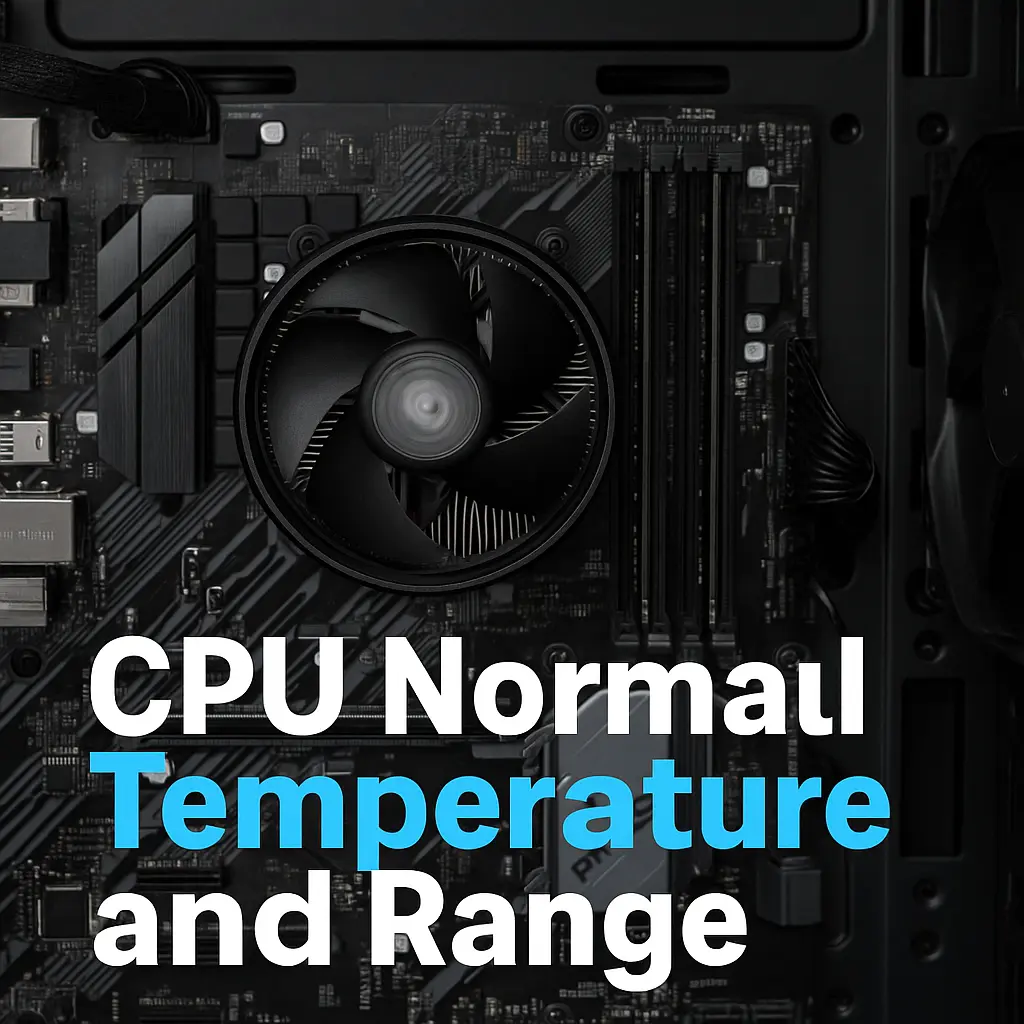Your CPU just hit 95°C during that clutch round, your frames are stuttering, and you’re wondering if you just cooked your $300 processor. Been there, done that, got the thermal throttling to prove it.
Look, I’ve watched more CPUs turn into expensive paperweights than I care to count. And 99% of the time, it’s because people don’t know what cpu temperature is normal and what’s “oh crap, I need to shut this down right now” territory. Whether you’re running a budget Ryzen 5 or dropped serious cash on an i9, your processor has feelings about heat—and it will let you know when it’s angry.
Here’s the thing nobody tells you: understanding your normal cpu temp isn’t just about preventing hardware death. It’s about getting every single frame your system can deliver without turning your gaming room into a sauna.
Want to check if your cooling setup is limiting performance? Run our CPU Bottleneck Calculator to see how your system stacks up.
What Your CPU Temperature Actually Means (And Why You Should Care)
Your processor is basically a tiny nuclear reactor that gets really, really mad when it gets too hot. When temps spike, it throws a tantrum by throttling clock speeds—which means your 5.0GHz gaming beast suddenly becomes a 3.2GHz slug.
The Real Talk on Idle Temperatures
When your PC is just sitting there doing nothing—maybe playing some YouTube in the background—your cpu temperature range should be chilling between 30-50°C. If you’re seeing anything above 60°C while browsing Reddit, something’s wrong.
I’ve seen people panic over 45°C idle temps thinking their CPU is dying. Spoiler alert: it’s not. That’s actually pretty normal, especially if you live somewhere that isn’t Antarctica.
Gaming Temps: When Things Get Spicy
This is where the rubber meets the road. Normal cpu temp while gaming sits anywhere from 65-80°C, and yes, hitting 65c during a Warzone session is totally fine. Don’t let anyone tell you otherwise.
Here’s what I’ve learned after building hundreds of gaming rigs: if your CPU stays under 80°C during gaming, you’re golden. Hit 85°C consistently? Time to check your cooling. Touching 90°C? We need to talk about your life choices.
My buddy Jake was convinced his i7-12700F was broken because it hit 78°C playing Cyberpunk 2077. Nope—just working as intended. Modern CPUs are built to handle heat way better than the old days when 70°C meant instant death.
When You’re Actually Working Your CPU Hard
Video editing, streaming, running Blender renders—this is when your usual cpu temperature can legally hit the upper 80s without you having a panic attack. CPUs are designed for this. They’re not made of tissue paper.
During a 4K render or Prime95 torture test, seeing 85-90°C is normal. Your CPU won’t explode. It won’t die. It might get a little grumpy and boost less aggressively, but that’s about it.
How Hot is Too Hot? The Real Numbers That Matter
Every CPU has a “TJMax” temperature—basically the point where it says “nope” and starts protecting itself. For most Intel chips, that’s around 100°C. AMD Ryzen? Usually 90-95°C depending on the model.
Intel Processors: The Temperature Breakdown
Intel CPUs are pretty chill about temperatures. The safe temp for cpu on most modern Intel chips:
- Browsing/light work: 40-60°C is perfect
- Gaming hard: 65-80°C won’t hurt anything
- Rendering/heavy loads: 80-90°C is acceptable
- Emergency shutdown zone: 95-100°C
I’ve watched i5-13400s run at 83°C for hours during video encoding without breaking a sweat. These things are tanks.
AMD Ryzen: Built Different
AMD took a different approach with Ryzen. These chips actually like running hotter because it lets them boost higher when they have thermal headroom. The safe temperature for processor on Ryzen:
- Daily driving: 50-70°C is typical
- Gaming sessions: 70-85°C is expected
- Full tilt workloads: 85-90°C won’t kill it
- Time to worry: Above 90°C sustained
My Ryzen 7 5800X regularly hits 82°C during gaming, and it’s been rock solid for three years. AMD builds these to handle heat.
What Actually Happens When CPUs Overheat
Modern CPUs don’t just die when they get hot—they’re smarter than that. When your processor hits its thermal limit, it starts thermal throttling. Clock speeds drop, performance tanks, and your smooth 144fps gaming session becomes a PowerPoint presentation.
It’s not broken. It’s not dying. It’s just protecting itself from your questionable cooling decisions.
Thermal throttling can mimic bottlenecks. Learn more in our CPU Bottlenecking GPU guide.
How to Actually Monitor Your CPU Temperature (Without Going Crazy)
You need to know what your average cpu temp is doing, but don’t become a temperature-watching maniac. I’ve seen people refresh HWiNFO64 every five seconds like it’s their stock portfolio.
The Software That Actually Works
HWiNFO64 is the gold standard. Free, accurate, and shows you everything. Don’t use the garbage that comes with your motherboard—half of it is wrong anyway.
MSI Afterburner isn’t just for GPU overclocking. The on-screen display shows CPU temps while you’re gaming, so you can actually see what’s happening during that intense firefight in Apex Legends.
Core Temp is simple and lightweight. Sometimes you just want to see if your CPU is hot without opening NASA mission control.
Reading Temps Like a Human Being
Stop obsessing over single-degree temperature spikes. CPUs don’t care if they hit 81°C for three seconds. They care about sustained temperatures over time.
Watch for patterns: Does your CPU slowly climb from 70°C to 90°C over an hour of gaming? That’s a problem. Spikes to 85°C that settle back to 75°C? Totally normal.
Also, different cores run at different temps. If one core is 10°C hotter than the others, your cooler might not be mounted evenly. It happens.
Fixing High CPU Temperatures (The Stuff That Actually Works)
Before you panic-buy a $200 AIO cooler, try the simple stuff first. You’d be amazed how many “broken” CPUs just need a good cleaning. And don’t forget: CPU temps are only half the story—check your GPU temperature safe ranges to keep your entire rig healthy.
The Maintenance Everyone Skips
Clean your PC. Seriously. I’ve dropped CPU temps by 15°C just by blasting dust out of a heatsink. Compressed air is cheap, new processors are not.
Replace thermal paste if your system is over two years old. That crusty old paste isn’t doing you any favors. Arctic MX-4 or Thermal Grizzly Kryonaut work great—don’t overthink it.
Check your fan curves in BIOS. Many motherboards ship with wimpy fan profiles that prioritize silence over cooling. Your CPU doesn’t care about noise when it’s thermal throttling.
When You Actually Need Better Cooling
If cleaning and fresh paste don’t help, then yeah, you need better cooling. A $30 Cooler Master Hyper 212 will handle most gaming scenarios just fine. You don’t need a $150 Noctua unless you’re overclocking or running workstation loads.
For serious content creation or overclocking, a 240mm liquid cooler gives you the headroom to let your CPU stretch its legs. Just remember: more expensive doesn’t always mean better.
Keeping Your CPU Happy Long-Term
Good thermal habits prevent problems before they start. It’s way easier to maintain good temps than fix thermal disasters later. A balanced setup from our PC Bottleneck Calculator runs cooler because components aren’t fighting each other for thermal headroom.
Case Airflow That Actually Makes Sense
Intake fans in front, exhaust in back and top. It’s not rocket science, but you’d be surprised how many people get this wrong. Positive pressure (more intake than exhaust) keeps dust out and temps down.
Consider your whole system when planning cooling. A balanced setup from our PC Bottleneck Calculator runs cooler because components aren’t fighting each other for thermal headroom.
The Maintenance Schedule Nobody Follows
Clean your PC every three months if you have pets or live somewhere dusty. Every six months otherwise. Mark it on your calendar—future you will thank present you.
Replace thermal paste annually if you’re running hot, every two years for normal systems. It’s a $10 investment that prevents $300 problems.
Stop Worrying and Start Gaming
Look, CPU temperatures aren’t as scary as the internet makes them seem. Modern processors are tough, smart, and built to handle way more heat than you think. The key is knowing what’s normal so you don’t panic every time your temps spike during a boss fight.
Your CPU running at 78°C during Cyberpunk isn’t broken—it’s working exactly as designed. But if you’re hitting 95°C during Solitaire, we need to have a conversation about your cooling situation.
The bottom line? Keep your CPU under 80°C during gaming, don’t ignore sustained high temps, and clean your PC once in a while.
Frequently Asked Questions About CPU Temperature
How cool should my Intel i5 CPU temperature range be?
Your Intel i5 should idle around 35-50°C and hit 65-80°C while gaming. If you’re seeing 90°C+ during normal use, check your cooling setup. Something’s not right.
How to fix CPU temperature range issues?
Start simple: clean your PC, replace thermal paste, and check fan speeds. If that doesn’t work, your cooler might be inadequate for your workload. Sometimes the solution is just better cooling.
What is CPU temperature average during regular use?
During mixed usage—web browsing, Discord, maybe some light gaming—expect 45-65°C depending on your cooler and case airflow. Higher ambient temps mean higher CPU temps too.
What is normal processor temperature for different tasks?
Idle: 30-50°C, light work: 40-60°C, gaming: 65-80°C, heavy workloads: 75-90°C. These ranges work for most modern processors, but check your specific CPU’s specs.
How hot should my CPU get during stress testing?
Stress tests like Prime95 can push CPUs to 85-95°C temporarily. That’s expected behavior. If your system crashes or shuts down, you need better cooling.
What should my CPU temperature be for best performance?
For optimal boost clocks and longevity, keep gaming temps under 80°C and workload temps under 85°C. Lower is always better, but don’t obsess over a few degrees.
Is 90 Celsius hot for CPU?
Yeah, 90°C is getting toasty. Modern CPUs can handle it briefly, but sustained 90°C operation will hurt boost performance and potentially shorten lifespan. Time to investigate cooling.
Is a 100 degree CPU temperature normal?
Hell no. 100°C means emergency thermal throttling is kicking in. Shut down immediately and figure out what’s wrong. This isn’t normal operation—it’s your CPU screaming for help.
How to see CPU temperature on fullscreen?
MSI Afterburner with RTSS overlay is your friend. Set up a simple temperature display that shows in the corner during games. HWiNFO64 can do this too, but Afterburner is easier to set up.
What is a good CPU temperature?
Good temps: under 50°C idle, 65-75°C gaming, under 85°C for heavy work. Stay in these ranges and your CPU will be happy, boost well, and last for years.
Need to check if your cooling solution matches your hardware? Our bottleneck checker helps identify thermal and performance bottlenecks before they become expensive problems. And if you’re planning a new build, use our PC Bottleneck Calculator to ensure every component works in harmony—including your cooling system.