Popular CPU/GPU Builds & Bottleneck Guide
Explore community-favourite desktop combos, check the bottleneck in one click, and learn how to read CPU/GPU usage. (Pure comparison)
Popular configurations
“Check bottleneck result »” opens a result panel with your chosen CPU & GPU. (No external assets.)
CPU & GPU Usage Patterns — How to read them
Light workloads. Plenty of headroom; smooth multitasking.
Graphics-bound. Lower heavy effects or upgrade GPU for more FPS.
Balanced, near-optimal. Cap FPS or trim shadows to stabilise 1% lows.
CPU-bound (AI/simulation/strategy). Faster cores or CPU upgrade helps.
Full utilisation in very demanding scenes—watch thermals to prevent throttling.
What to expect by resolution
| Resolution | Typical limit | Practical tuning tips |
|---|---|---|
| 1920×1080 (1080p) | CPU-bound in esports; mixed in AAA | Prefer higher CPU clocks; cap FPS for consistent frametimes. |
| 2560×1440 (1440p) | Balanced | Best value sweet spot. Trim shadows/RT first if 1% lows dip. |
| 3840×2160 (4K) | Mostly GPU-bound | Use DLSS/FSR/XeSS, watch VRAM; textures & RT are heavy. |
| Ultrawide (3440×1440, 5120×1440) | GPU-bound | Reduce post-processing and high-cost AA before geometry. |
Resolution guidance: where bottlenecks usually appear and what to tweak first.
Frequently asked questions
Is a GPU bottleneck a problem?
No—at higher resolutions it’s expected and often preferred. The GPU sets FPS while the CPU keeps headroom for background tasks.
How can I reduce a CPU bottleneck?
Lower CPU-heavy settings (crowds, view distance, traffic/physics), enable a frame cap, close background apps, or upgrade to a CPU with stronger single-thread boost.
Do I need more RAM?
For modern games 16–32 GB is the practical range; heavy creators and high-res texture packs may want 48–64 GB.