Frequently Ask Questions
PC Bottleneck Calculator FAQs: PC Builds, Compatibility & Performance
A bottleneck calculator or FPS calculator estimates how balanced your system is by comparing your CPU and GPU performance. These tools use real-world benchmark data, passmark scores, and expected FPS calculations to show whether your CPU vs GPU combo is balanced. While results are estimates, they provide a reliable starting point for PC builders checking compatibility and performance impact.
Yes, your GPU can bottleneck performance if it isn’t powerful enough for your CPU or if it struggles with high-resolution games. This usually shows up as lower FPS, stuttering, or poor frame pacing. For example, running a demanding game on a mid-range card like the RX 580 8GB 2048 may bottleneck if paired with a high-end CPU.
CPU bottleneck: CPU cores/threads or clocks can’t feed frames fast enough. Symptoms: high CPU usage, lower GPU usage, FPS dips in crowded scenes, heavy AI/physics, or when chasing 144–240 FPS at 1080p.
GPU bottleneck: The graphics card can’t render frames fast enough. Symptoms: GPU usage ~98–100%, consistent FPS cap, bigger drops at higher resolutions or with ultra textures/RT.
Monitor in‑game with tools like MSI Afterburner/HWiNFO:
- CPU‑limited: CPU ~90–100%, GPU well below 90%, frametime spikes during CPU‑heavy scenes.
- GPU‑limited: GPU ~98–100%, CPU not maxed, FPS tracks graphics settings/resolution.
For a quick estimate before buying, run our CPU GPU bottleneck calculator and compare results at 1080p vs 1440p/4K — a shift from CPU‑ to GPU‑limited as resolution increases is normal.
Bottlenecks lower average FPS and, more importantly, your 1% lows (the stutter you feel). A CPU bottleneck usually means inconsistent frametimes; a GPU bottleneck means lower but steadier FPS. Our tool acts like an FPS calculator for PC by estimating the limiter and showing how resolution or settings will change the balance.
They’re directionally accurate for mainstream parts and gaming scenarios, but they’re still models. Real results depend on game engines, drivers, cooling, RAM speed, background apps and more. Treat them as a decision aid, then confirm with a short pc performance check in your actual games.
It’s a test that reads live FPS/frame‑time plus CPU/GPU usage while you play to infer the limiter. If CPU usage is pinned and GPU isn’t, you’re CPU‑limited. If GPU usage is pegged and CPU has headroom, you’re GPU‑limited. This is the most realistic way to validate a calculator’s estimate.
Yes. Run a video card test (3D mark, built‑in game benchmarks), a CPU stress, then do a GPU comparison (a.k.a. gpu comparision) against similar systems. If your GPU scores normal but game FPS is low with high CPU usage, you’re CPU‑limited; the reverse indicates GPU‑limited.
Use a reputable PC Part Picker / PCPartPicker (even misspelled searches like pcpartspicker land there). These tools check socket/chipset, BIOS support, RAM QVL, PSU wattage, case clearance and flag conflicts. Pair that with our compatibility test computer (bottleneck calculator) to see whether the build is balanced. If you already own parts, use “Test my PC” style tools to validate performance and game readiness.
Can my PC run it” tools compare your specs with a game’s minimum/recommended requirements. They’re useful, but they don’t show frame‑time quality or bottlenecks. Use them as step one, then run our pc checker (bottleneck test) to learn whether you’ll be CPU‑ or GPU‑limited at your target settings.
Match the CPU tier to your target FPS and the GPU tier to your resolution/visual settings. Example: for 1080p/144 Hz esports, prioritize a strong CPU; for 1440p ultra/4K, prioritize a stronger GPU. Our calculator quickly flags mismatches so you don’t overspend.
Best lockdown build 2k25” and ZTT builds / zttbuilds are solid starting points to understand value tiers. Always adapt to your games, resolution, and upgrade path. Prices change fast; use a pc part picker plus our bottleneck checker to validate parts for your PC build before you buy.
Work through these in order:
- Reseat the card and power cables; try another PCIe slot.
- Update BIOS and DDU‑clean install the latest drivers.
- Check PSU wattage/cables (use dedicated 8‑pins/12VHPWR).
- Disable integrated graphics auto‑selection in BIOS.
- Test the GPU in another PC (or another GPU in yours).
If it only fails in one system, suspect motherboard PCIe issues or a firmware mismatch.
Expect gaming temps roughly in the 60s–70s °C with a decent cooler and case airflow; short spikes higher under heavy bursts are normal. X3D chips are sensitive to voltage—keep PBO/Curve Optimizer conservative, apply good paste, and ensure VRM/case airflow is clean. Judge temps by sustained clocks + frame‑time stability, not brief peaks.
Ambient, case airflow, and board design matter more than the name on the shroud. Many modern GPUs are designed to run in the 70–80 °C range under load. Check with a video card test, set a custom fan curve, and verify the heatsink contact. Use junction/hot‑spot temp as your ceiling indicator rather than core only.
In most titles, a GTX 1080 outperforms a GTX 1660 (more raw throughput and bandwidth). The 1660 is newer with better efficiency but has less VRAM/bandwidth. If you play modern AAA games or mod heavily, the 1080’s 8 GB and wider bus usually age better. If your goal is low‑power 1080p esports, a 1660 can still be fine.
PassMark (often searched as “7700 passamrk”) updates continuously, so check their site for the current number. Treat any single benchmark as one data point only; compare multi‑suite results plus real‑game FPS at your resolution.
Any lower‑tier or older Intel CPU paired with a high‑end GPU can be CPU‑limited at high refresh 1080p (think esports at 144–240 Hz). Balance your core/clock requirements with your target FPS, and let the bottleneck calculator show whether your GPU will sit idle behind the CPU.
Open Task Manager → Performance → GPU or third‑party tools (GPU‑Z) to confirm model, VRAM, PCIe speed. Run a video card test to verify expected clocks/temps. If performance is low: update drivers, reseat the card, ensure the power connector is correct, and compare results with similar builds.